


20 Tools to Master Alteryx

Original concept by Data Pal, re-used with permission.
Interested in a free and open-source alternative to Alteryx?
Check https://knime.qumbaqa.com.
scroll up
and down


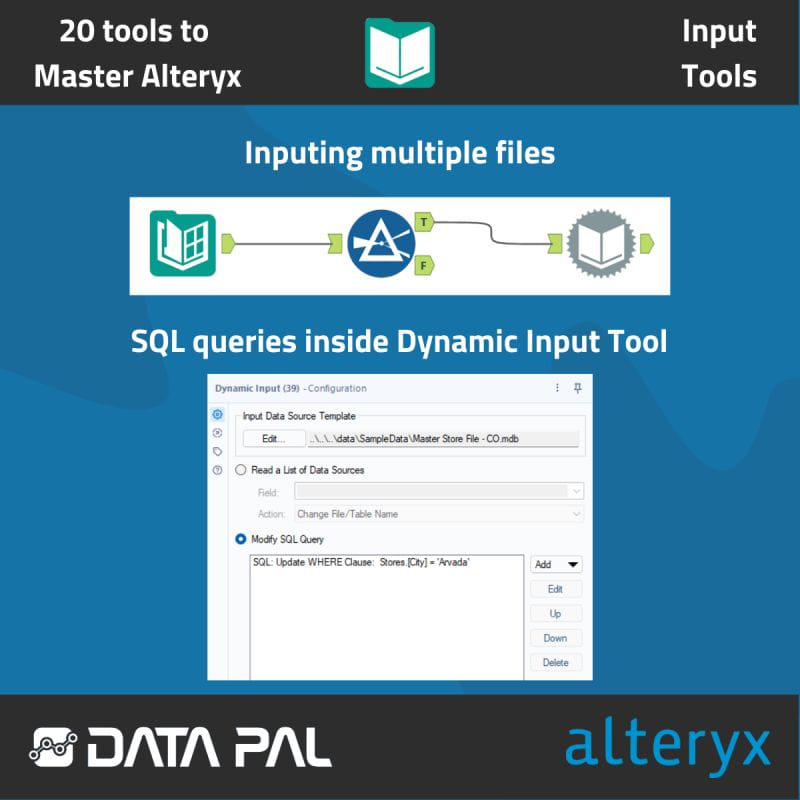
Connecting your data to a workflow in Alteryx may appear to be a straightforward task. If you're eager to learn some Input Tool tricks, read on!
So, what are the special things that you can achieve with Input Tools?:
➡️ Let's say you need to read multiple files from a single directory. To do this, you can use the Browse Tool in combination with Dynamic Input. The Browse Tool allows you to specify the location that stores the files using a wildcard, such as an asterisk (*.*) to retrieve all files in the targeted directory. Then, you can filter the results using the Filter Tool or RegEx to obtain a list of files that interest you, such as files exclusively from last year. Finally, you can use Dynamic Input to read the list of files you desire.
➡️ Dynamic Input Tool allows you to connect to databases and with that you can use the power of SQL in getting exactly the data that you want into your workflow. Using SQL queries you can make further changes to specifically which data you want to get loaded.
If you’re interested in getting multiple of your files into a workflow, image attached to this post shows the tools used in this case.

Original concept by Data Pal, re-used with permission.
Interested in a free and open-source alternative to Alteryx?
Check https://knime.qumbaqa.com.

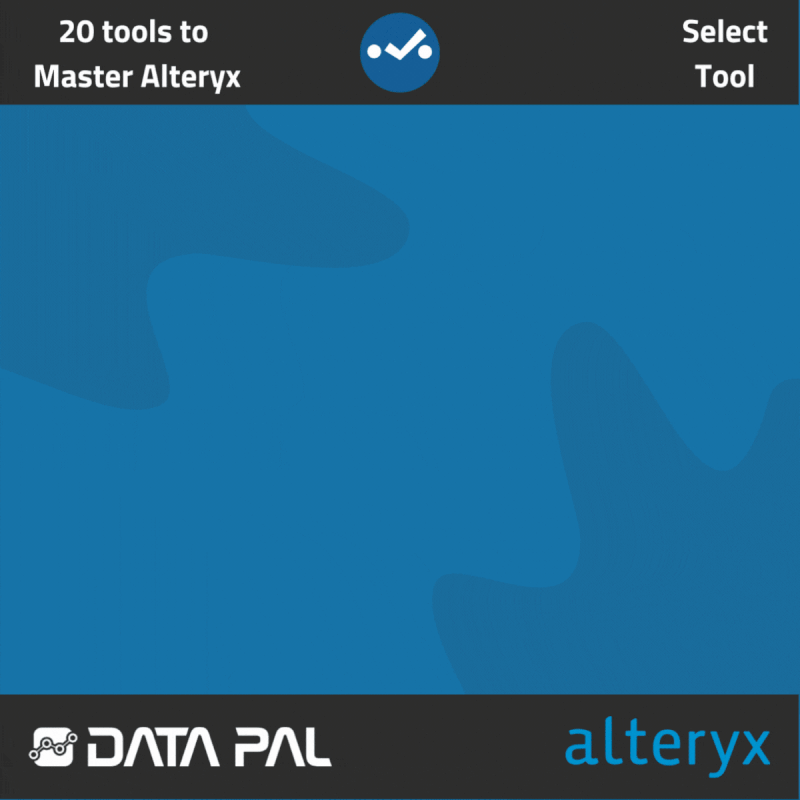
The Select Tool in Alteryx not only helps maintain organized data but also plays a crucial role in workflow performance. To learn more about its benefits, read on!
➡️The Select Tool provides a variety of operations for your dataset. For instance, if you don't need many visible columns in your dataset for further processing, you can use the Select Tool to exclude them temporarily. At the same time, you can reorder columns, change the names, and even their data types. All of these features are available in the Select Tool.
➡️While the Select Tool may seem like a helpful companion rather than a critical tool, what I'm about to say might change your perspective. If you care about your workflow's performance and speed, you should care about the Select Tool. Maintaining only the columns and data you need, and especially having your data in the correct data types that are appropriate for the size of your variables, translates to speed. And all of these things can be accomplished with the Select Tool, which internally we sometimes call a 'Speed' Tool.

Original concept by Data Pal, re-used with permission.
Interested in a free and open-source alternative to Alteryx?
Check https://knime.qumbaqa.com.

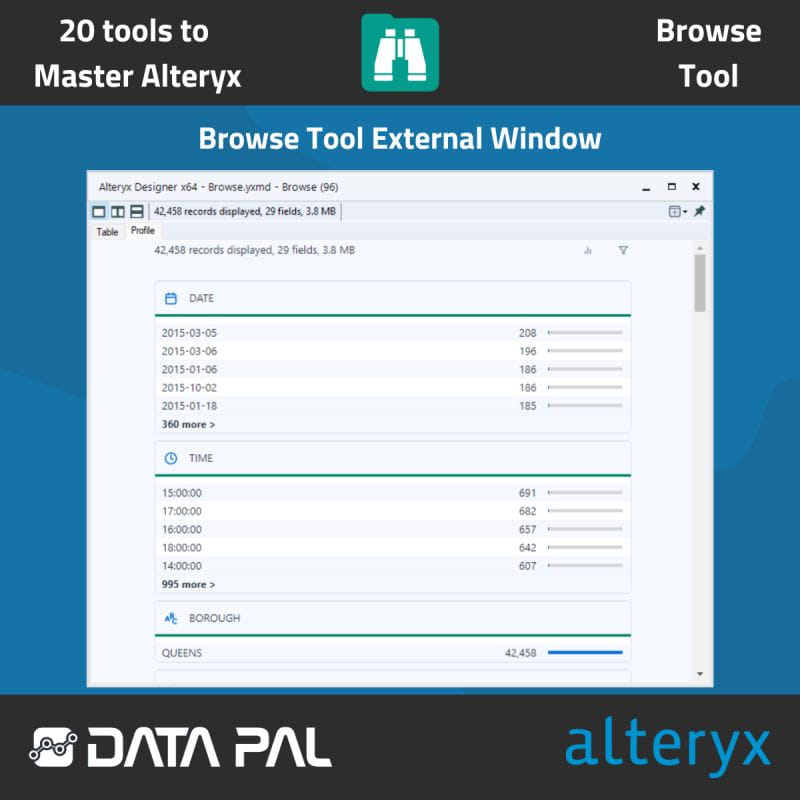
If you want to keep track of the structure and content of your data, the Browse Tool in Alteryx can be a helpful tool.
What can the Browse Tool do and what you should know about it?
➡️ The Browse Tool provides a visual representation of your data. Similar to the Results tab, it provides an overview of your data's health, but it also summarizes your data and shows you the most frequent values in each column. Additionally, clicking on a column in the Browse Tool's results provides more specific information about the data in that column.
➡️ Browse Tool results can be opened in the new window. To do that you need to use button on the upper right of the results window.
➡️ Browse Tool supports spatial data allowing you to graphically display points in your data.
➡️ However, be careful when using the Browse Tool, as it can have a significant impact on the performance of your workflow. The Browse Tool uses large amounts of memory, especially when dealing with large amounts of data. If you frequently use the Browse Tool in your workflows, consider temporarily disabling it using the 'Disable All Browse Tools' option in the Workflow Configuration settings on the Runtime tab to ensure smoother workflow performance.

Original concept by Data Pal, re-used with permission.
Interested in a free and open-source alternative to Alterxy?
Check https://knime.qumbaqa.com.


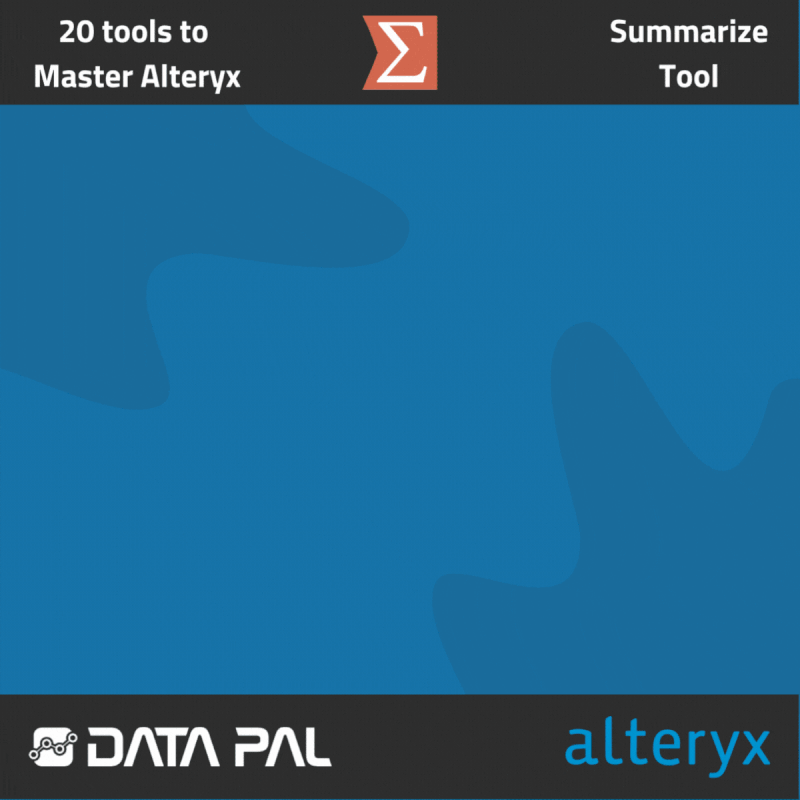
Have you ever had to produce some summarization for your data and it took you a lot of time? Check this post to see how we do it easily in Alteryx using the Summarize Tool.
This post from our 20 Tools to Master Alteryx series is probably one of the most important ones, and it’s because we will be talking here about the Summarize Tool. All well-seasoned users of Alteryx love and use the Summarize tool, but if you are new or don’t use Alteryx at all you should see the cool stuff that it does.
So, what’s the deal with the Summarize Tool?
➡️ The Summarize Tool is a versatile tool that can perform a wide range of data summarization tasks, from mathematical operations to counting occurrences of certain rows. Despite its seemingly simple interface, the tool's grouping abilities allow for complex transformations of data. The tool's menu alone contains over 20 summarization functions that can be applied to data, such as the standard deviation function for statistical analysis. While it may not be possible to cover all of the tool's functionalities and use cases in a single post, an attached graphic to this post may provide a glimpse of what can be achieved with the tool.
➡️ Using the Summarize Tool you should be especially careful about what data types your columns are using. Be sure to use the right data types because Summarize hardly relies on them - it allows you to use mathematical functions only when it has an integer data type in front of it. Generally you should pay more attention to that rule not only when you use Summarize, but other tools as well.
Original concept by Data Pal, re-used with permission.
Interested in a free and open-source alternative to Alterxy?
Check https://knime.qumbaqa.com.

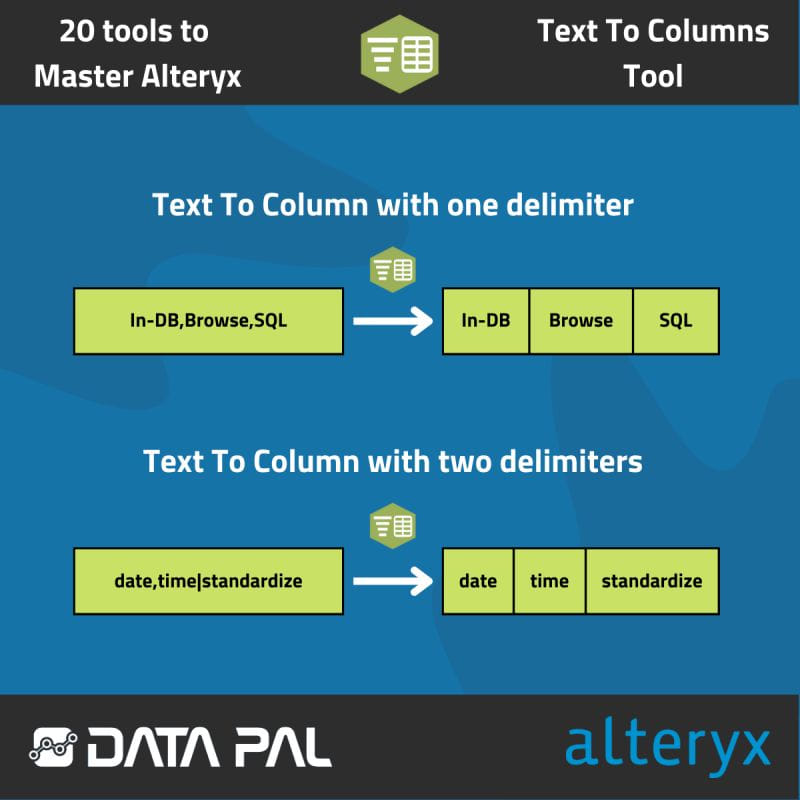
The Text to Column tool in Alteryx can be a game-changer when it comes to data transformation. If you want to learn more about it, check out this post from the 20 Tools to Master Alteryx series.
How the Text To Column Tool can make your life easier?
➡️ The Text to Column tool is primarily used for splitting text inside columns based on specified delimiters. For example, if you have tags inserted into one column separated by commas, you can configure the tool to use the commas as delimiters, and resulting in a group of new columns each with their own column names.
➡️ One important feature of this tool is its ability to use multiple delimiters. So, if your data is divided not only by commas but also by spaces or other characters, you can use multiple delimiters to break it down into a desired view.
➡️ The Text To Columns Tool also enables you to split data into rows. This is especially interesting and in many cases, it can really speed up your work. Doing this type of operation using a traditional method would mean using Text To Columns Tool and then some kind of a transformation tool like the Transpose Tool. But with this option, you do this quicker and only by using one tool!
Check out the image to see some example strings before and after splitting.

Original concept by Data Pal, re-used with permission.
Interested in a free and open-source alternative to Alterxy?
Check https://knime.qumbaqa.com.

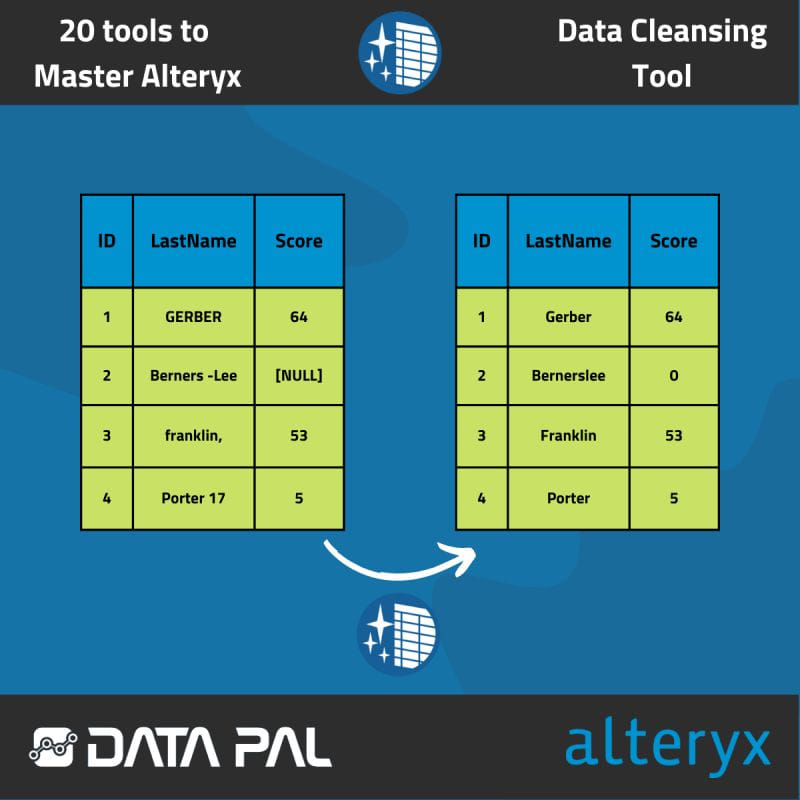
Achieving high-quality data can be a challenging task. If you're seeking a better approach, look no further!
So, how can the Data Cleansing Tool help you:
➡️ Invalid data in your inputs can be eliminated. For instance, you can remove entire rows or columns that are null. Similarly, with individual fields that are null, you can choose to replace them with zeros or leave them blank as a string.
➡️ All types of inconsistencies in your data can be repaired. For example, if you have leading white spaces or letters in columns that are meant to be numeric, you can quickly get rid of them. The same thing can be done with unnecessary punctuation.
➡️ Finally, if the capitalization of some strings in your data is inconsistent, you can format them to match the desired shape, including Title Case.

Original concept by Data Pal, re-used with permission.
Interested in a free and open-source alternative to Alterxy?
Check https://knime.qumbaqa.com.

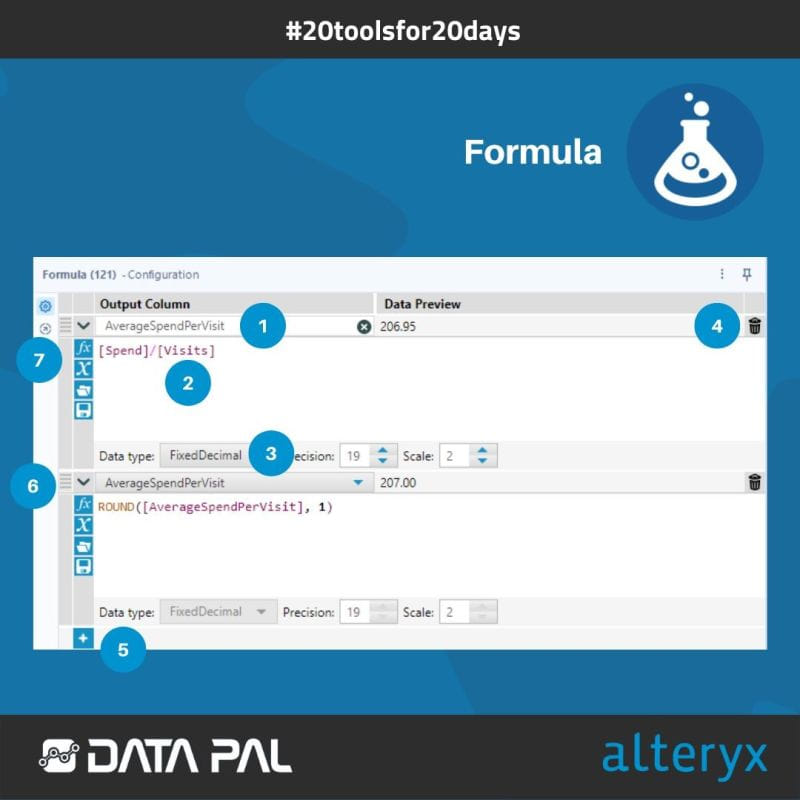
This post about the Formula tool is part of a series about the most important Alteryx tools; whether you are preparing for Alteryx certification or want to become more familiar with your tools, this series is for you.
So, what does the configuration window for the Formula tool show? See the corresponding numbers on the image.
1️⃣ Field where you can create columns or pick which one should be modified,
2️⃣ This window is where you write your expressions.
3️⃣ You can select the appropriate data type for a newly created column.
4️⃣ You can delete your expression.
5️⃣ You can add an additional
6️⃣ You can reorder expressions by dragging them.
7️⃣ The Fx button shows all available expressions, while the X button displays available columns and constants. The folder and floppy disk icons are used for saving and storing expressions.

Original concept by Data Pal, re-used with permission.
Interested in a free and open-source alternative to Alterxy?
Check https://knime.qumbaqa.com.

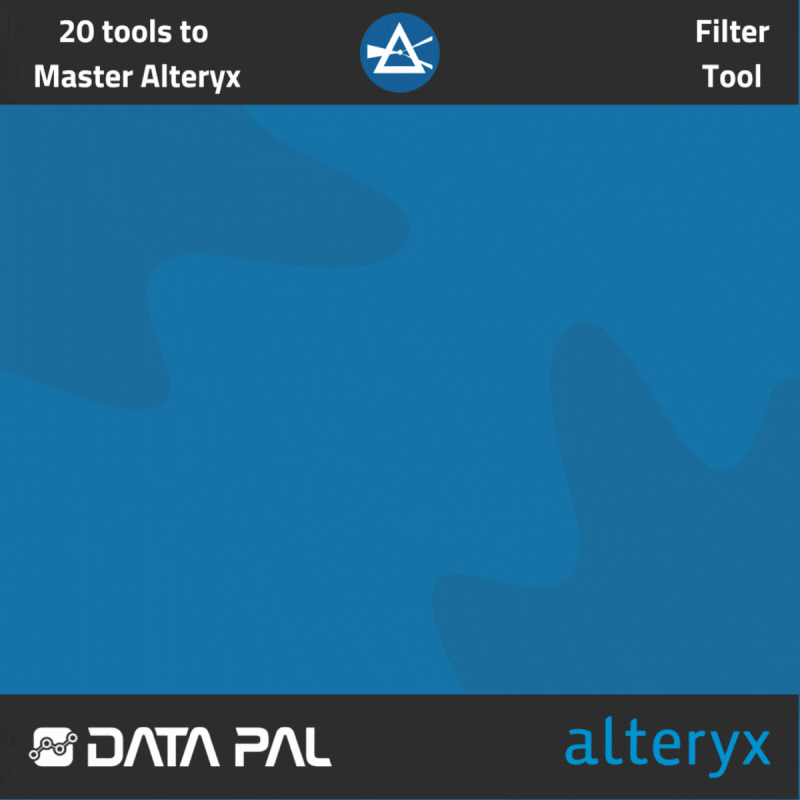
Filter Tool in Alteryx is not only essential for many use cases and workflow speeds but also has some cool tricks. For those and more, check this post!
➡️ The Filter Tool is primarily used for filtering data. Its configuration allows you to select the column on which the filtering will be based, and based on the data type of the column, Alteryx will show you the available operators or help you select dates from a calendar. The Filter Tool then outputs data into two anchors, one for the records that were true to the filter you constructed and another for those that were false.
➡️ The Filter Tool also allows you to manually construct your filters using the Alteryx Expression Editor, which can be useful when your filtering needs are more complicated. A cool feature of the Expression Editor is the ability to save your sophisticated filtering expressions for future workflows using the floppy disc icon.
➡️ Filtering is not only a tool that brings you closer to your desired results. It's important to optimize and be mindful of your workflow run times. If you're working with huge datasets, filtering chunks of data that are unnecessary can greatly improve your speed and overall experience with Alteryx.

Original concept by Data Pal, re-used with permission.
Interested in a free and open-source alternative to Alterxy?
Check https://knime.qumbaqa.com.

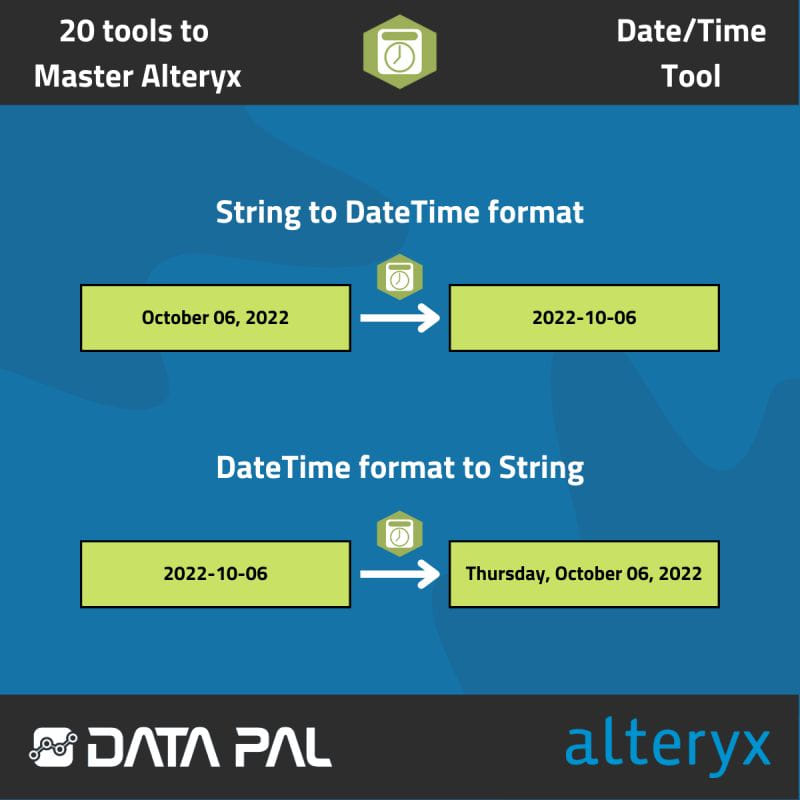
In this post from the 20 Tools to Master Alteryx series, we will explore the DateTime Tool, one of the most powerful tools in Alteryx for handling date and time data.
So what DateTime Tool can do?
➡️ With this tool, you can convert date and time data that are in string format into a usable Date/Time format, which enables you to perform time-based calculations or filter data based on specific dates. The configuration options for this tool allow you to choose from a variety of pre-prepared date and time formats, or you can create a custom format if none of the examples is suitable.
➡️ On the other hand, the tool also allows you to convert existing Date/Time fields into human-readable strings that include the day of the week, resulting in a more readable output.

Original concept by Data Pal, re-used with permission.
Interested in a free and open-source alternative to Alterxy?
Check https://knime.qumbaqa.com.

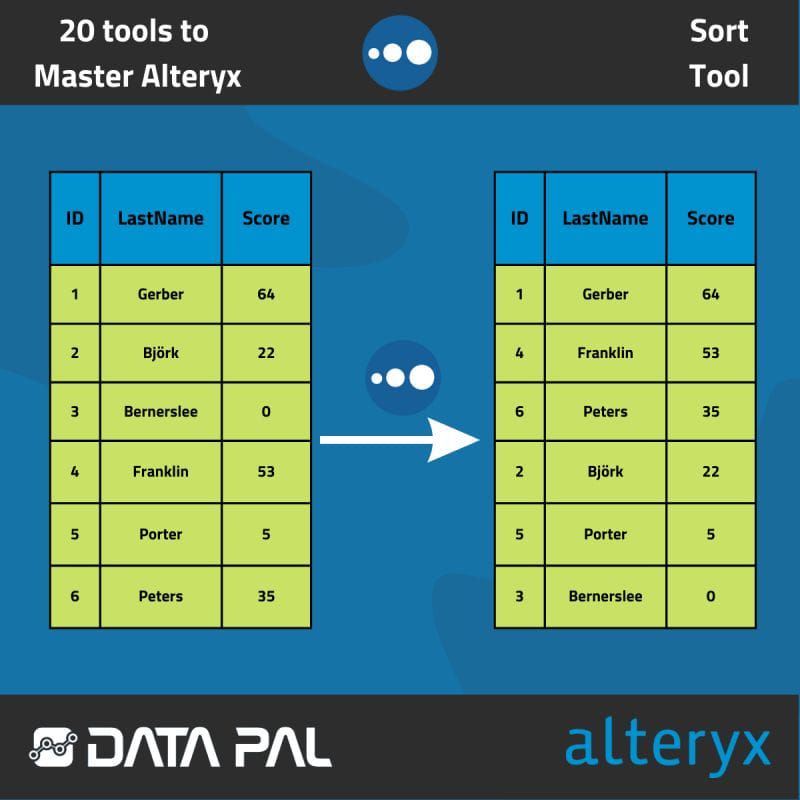
The Sort tool in Alteryx is essential for ordering your data, but it also has some lesser-known options. Read on to discover more!
Today's post in our 20ToolsFor20Days series focuses on the Sort tool, which is widely loved for its speed and usefulness.
Here's what you can achieve with the Sort tool:
➡️ The Sort tool allows you to sort your data, whether it's strings or numeric, in ascending or descending order. You can even apply multiple sorts in one tool, allowing you to sort data even further within produced groups. As an easy example, the graphic attached to this post demonstrates two sorts applied: the first sorts the Score column in descending order, and the second sorts the LastName column in ascending order.
➡️ The Sort tool also offers the ability to use the Dictionary Order of any language. This means that you can easily sort your strings based on the dictionary order of a specific language, such as Polish.

Original concept by Data Pal, re-used with permission.
Interested in a free and open-source alternative to Alterxy?
Check https://knime.qumbaqa.com.

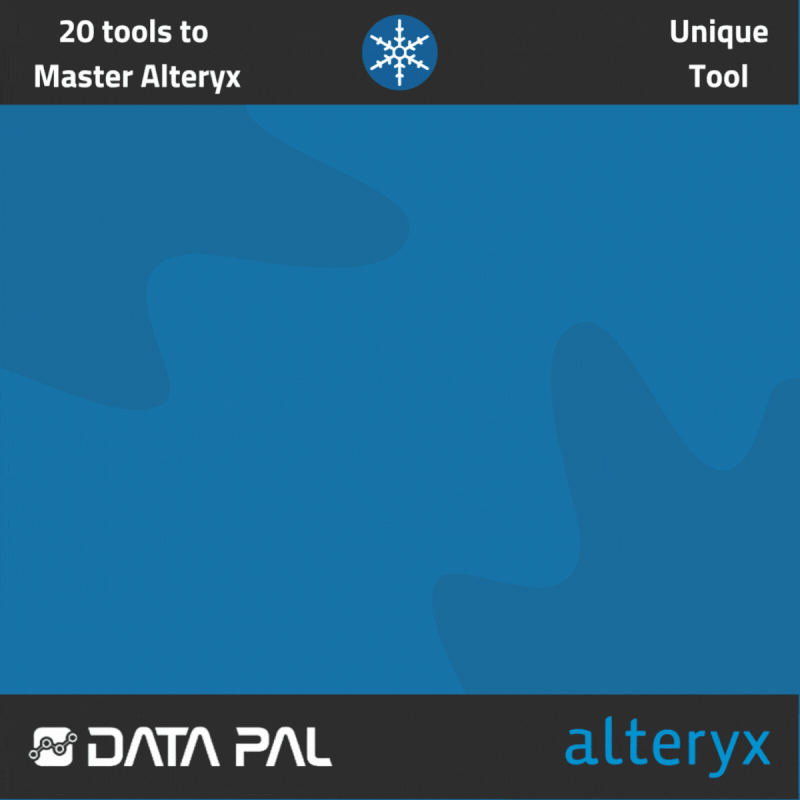
Have you ever needed to distinguish between unique and duplicate records in Alteryx but weren't sure how to do it? Keep reading for more information!
Ever been in the situation where you must extract unique records and it was nowhere being easy?
In this post of the '20 Tools to Master Alteryx' series, we'll be discussing the Unique tool. This tool makes it extremely fast and convenient to find unique cases in your data.
Let us explain how Unique Tool works:
➡️ Tool takes one input and in configuration shows up all the columns available in your data. There, you can check the columns for which you want to find unique values. So, for example: we can use column with last names of our customers and column with city names to find customers with unique names that also live in different cities. Combining many columns obviously makes it a little bit harder because tools looks not only for unique names but also unique cities. (see the attached graphic for an example !)
➡️ An interesting feature of the Unique Tool is that it also outputs duplicate rows from the second output anchor. This way, you can use this tool to exclude unique values if you wish.

Original concept by Data Pal, re-used with permission.
Interested in a free and open-source alternative to Alterxy?
Check https://knime.qumbaqa.com.

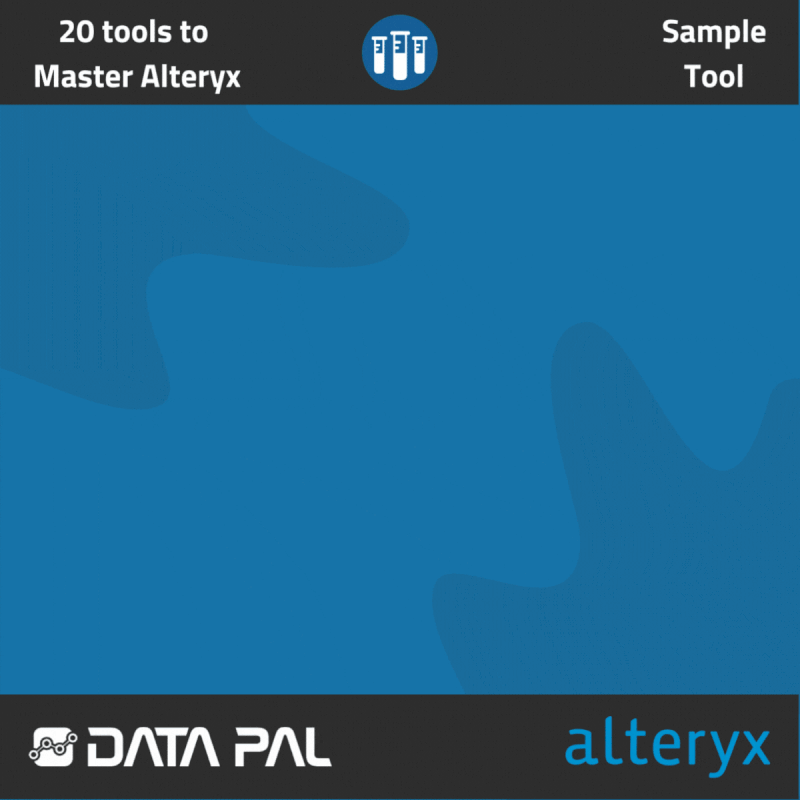
In this post of our 20 Tools to Master Alteryx series, we will explore the capabilities of the Sample Tool, which makes data sampling in Alteryx very easy.
So, what does the Sample Tool do?
➡️ It allows you to extract a specific number of rows based on several available methods. For instance, 'Skip 1st N rows' allows you to omit the first N rows based on the number you specify. The next example would be '1 in N chance to include each row', as a result the tool randomly selects only a portion of rows.
➡️ An extremely cool feature of the Sample Tool is the ability to “Group by column”. For example, this allows you to use a function “First N rows” by “City” column that stores all the city names. This will make the tool search for the first N rows from every repeating value in the 'City' column. An example of this can be seen in the graphic.
➡️ Not only is the Sample Tool used for sampling purposes, but it also helps remove unnecessary parts of the data. For instance, if you have a few rows at the end of your data that are no longer needed, you can easily exclude them using this tool.

Original concept by Data Pal, re-used with permission.
Interested in a free and open-source alternative to Alterxy?
Check https://knime.qumbaqa.com.

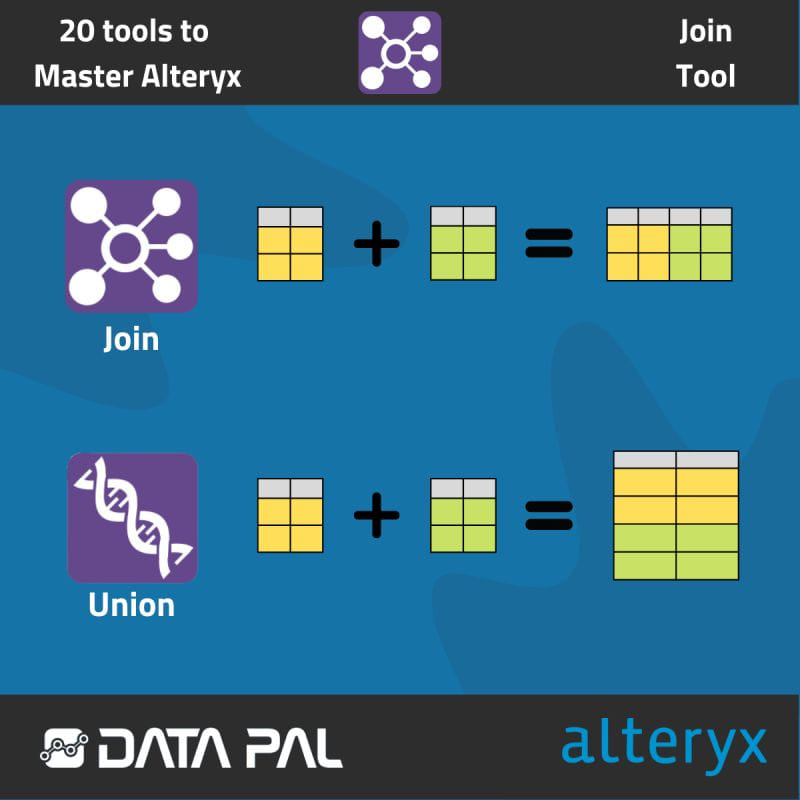
If you are starting to work with Alteryx, it is crucial to familiarize yourself with the Join tool.
Join is one of the tools featured in our '20 Tools to Master Alteryx' series.
So, what must we remember about Join Tool in work or certification?
✅ Join allows you to connect datasets based on the position of the records
✅ In addition to combining, Join allows you to change the data types, name of fields and organization of rows to your preferences
✅ Know the difference between Join and another tool like Union - Join puts the datasets next to each other in the same row, while Union places them on top of each other see the picture below the post.

Original concept by Data Pal, re-used with permission.
Interested in a free and open-source alternative to Alterxy?
Check https://knime.qumbaqa.com.


Outputting files from your Alteryx workflow may seem like a straightforward process, however there are some useful tricks to learn using Output Tools.
An Output Tool can automatically produce files with different names based on your specification.
Let’s say you have a workflow to run every single week and an input file that contains date in one of the fields. That allows you to automate it!
➡️ You can use this date to automatically generate files with names that correspond to it. To achieve this, you'll need to use the 'Take File/Table Name From Field' option in the Output Tool configuration.
➡️ Then, you can configure how you want the date to be displayed, such as at the beginning or end of the file name or replacing the entire name. The choice is yours!

Original concept by Data Pal, re-used with permission.
Interested in a free and open-source alternative to Alterxy?
Check https://knime.qumbaqa.com.

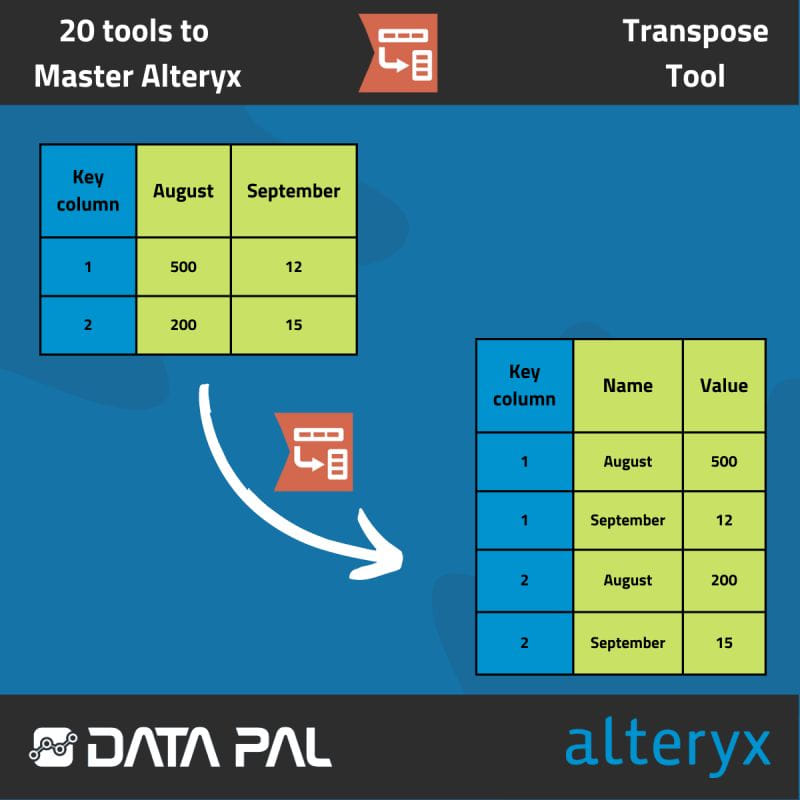
If you're new to Alteryx and find the Transpose tool confusing, then this post is for you!
Transpose tool is a common cause of confusion among new users of Alteryx. This is why we picked it for our 20 Tools to Master Alteryx series of posts.
So, what do we have to know about Transpose?
➡️ Most importantly, it can be used to change the orientation of data from horizontal data fields to the vertical axis.
➡️ In the tool's configuration, you must select two things: Key Columns (the columns that will remain unchanged), and Data Columns (which will be pivoted onto the vertical axis).
➡️ As a result of this process two new columns will be made: one collecting all names of variables that were pivoted and the second storing values that correspond to the names.
If a text explanation is not enough for you, no worries! Take a look at the visualization in the image above.

Original concept by Data Pal, re-used with permission.
Interested in a free and open-source alternative to Alterxy?
Check https://knime.qumbaqa.com.

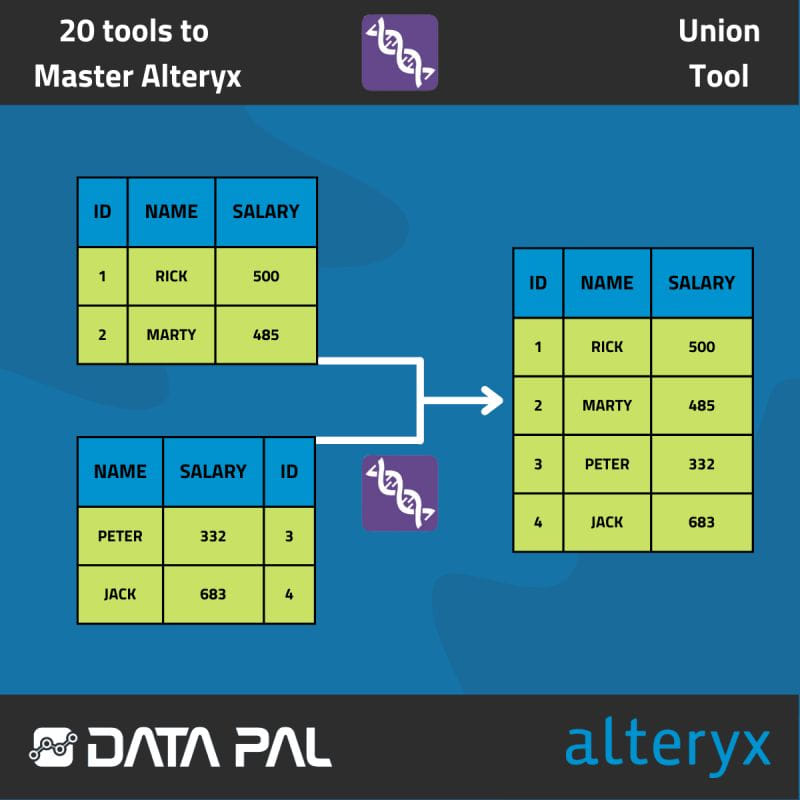
Union tool is one of the most interesting Transformation tools available in Alteryx. If you want to learn about it, check out this post!
So, how can the Union tool help you:
➡️ The Union tool can combine two streams of data and place one under the other while moving the columns to the same position. This can be done using the 'Auto Config by Name' tool configuration.
➡️ Moreover, there are other configuration options available, such as 'Auto Config by Position' or 'Manual Field configuration', which allows you to select the positions yourself.
➡️ You can configure the Union tool to handle fields that differ between streams. You can choose to stop the process if something doesn't parse, or you can continue processing the rest of the records.
➡️ The tool also allows you to choose the output order of the streams that you put inside. If you need to reorder multiple streams, you can do that with ease!

Original concept by Data Pal, re-used with permission.
Interested in a free and open-source alternative to Alterxy?
Check https://knime.qumbaqa.com.

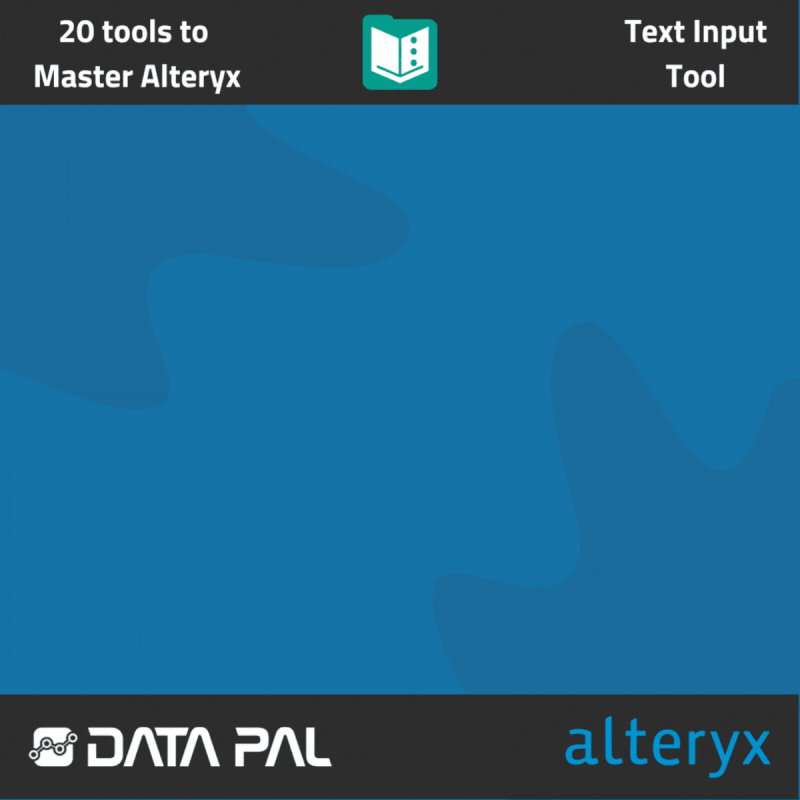
Text Input tool in Alteryx is full of potential. If you want to get to know how to unlock it, check this post!
This post from 20 Tools to Master Alteryx series focuses on probably inconspicuous but not useless Text Input tool.
What Text Input does and what we can achieve with it?
➡️ So, what exactly can we achieve with the Text Input tool? Well, it allows you to add data to your workflow without relying on external files. Instead, you can manually enter your data and input the values of your choice.
➡️ Although this may seem simple, the possibilities are endless. For instance, if you have a column of addresses formatted in different ways, including shortcuts like 'St.' for 'Street,' you can easily standardize them using the Text Input and Find Replace tools. The Text Input tool stores all the things you want to replace, and the Find Replace tool uses the newly created Text Input to replace everything. Check out the example process in the image below the post.
➡️ The Text Input tool can also be used for testing. For example, if you need to split strings or perform operations using the Formula tool, using the entire dataset for testing might be overkill. Instead, you can use a small Text Input with a few examples to test quickly and reliably.

Original concept by Data Pal, re-used with permission.
Interested in a free and open-source alternative to Alterxy?
Check https://knime.qumbaqa.com.

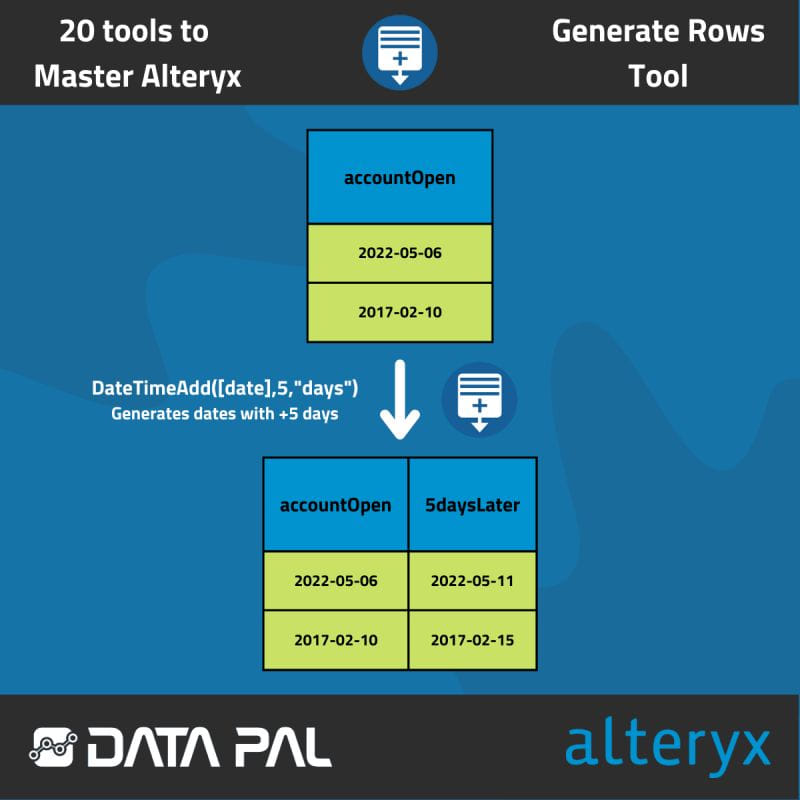
Are you tired of spending so much time generating IDs for your data rows? Look no further and check out this post to learn how the Generate Rows Tool can make this task fast and easy!
This post in our 20 Tools to Master Alteryx series shows you some of the possibilities that Generate Rows Tool can provide. For instance, fast CustomerID generation just how you like it or performing a calculation for each row.
What does it do and how do you use it?
➡️ Generate Rows Tool is straightforward and user-friendly function. You can use this tool to create new values based on your desired conditions. These new values can update existing columns, create new columns in an existing dataset, or even generate a completely new table.
➡️ To configure the tool, you first specify the name of the column and its datatype when you choose to produce a new field. The next fields follow the architecture of a 'for loop' in programming. You have an initialization expression that is updated with each row and a Loop Expression that can increment the date to generate the desired values. A Condition Expression is also checked for every row to determine when to apply the Loop Expression.
The graphic attached to this post provides an example configuration of this tool and the resulting column of data.

Original concept by Data Pal, re-used with permission.
Interested in a free and open-source alternative to Alterxy?
Check https://knime.qumbaqa.com.

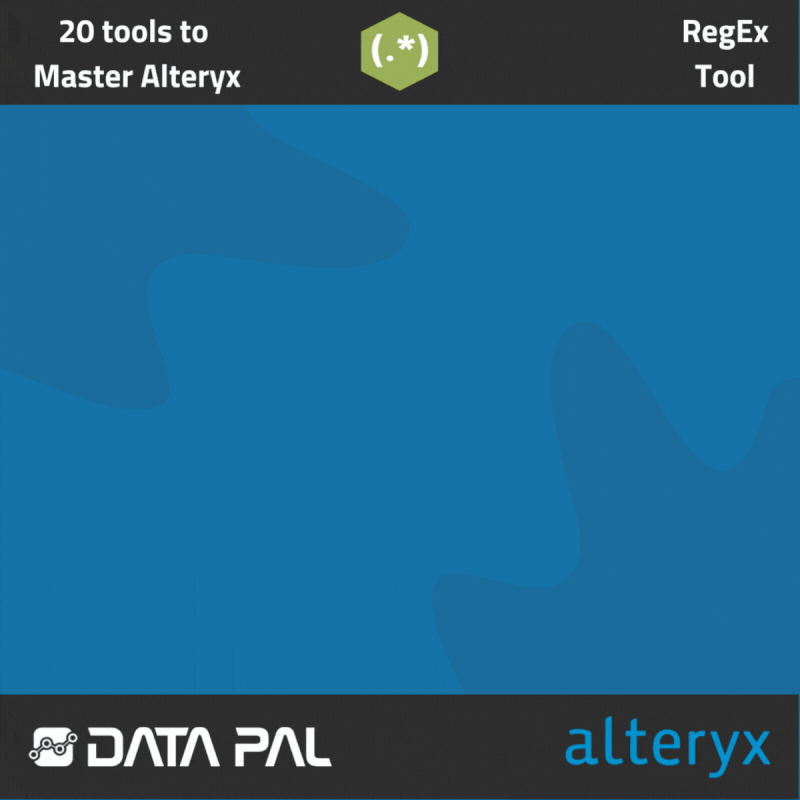
What can Alteryx's RegEx tool do, and how can you use it?
➡️ RegEx stands for Regular Expression, and it is used to identify patterns in strings. For example, you might have a column of data that is separated by commas and other punctuation. With regular expressions, you can easily split the string into columns by looking for these characters.
➡️ Alteryx's RegEx tool provides several options, including Match, Parse, Replace, and Tokenize. Match enables you to search for patterns in your data and return True or False values for each field. Parse allows you to group characters into columns, rename them, and specify the appropriate data type. Replace allows you to rearrange identified groups of characters in any way you want, which can be useful for addresses and zip codes. Finally, Tokenize enables you to separate recognized characters into separate columns or rows.
➡️ A handy piece of information about RegEx is that you don't necessarily need to use the RegEx tool to achieve the same results. The Formula Tool has a RegEx function available inside it, so you can use the full power of Alteryx's formulas in combination with regular expressions.
The image shows one example of a regular expression and its result. To decipher -(\d{4}), it looks for a dash (-) followed by four digits (\d{4}), specifically searching for zip codes.

Original concept by Data Pal, re-used with permission.
Interested in a free and open-source alternative to Alterxy?
Check https://knime.qumbaqa.com.


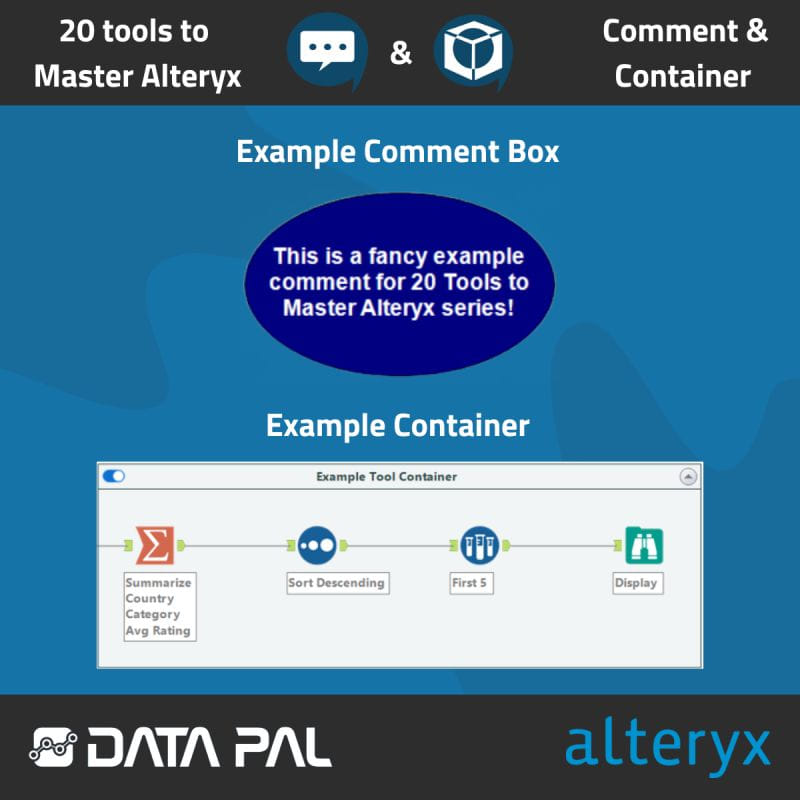
Have you ever received an Alteryx workflow from a colleague and spent the whole day trying to figure out the purpose of each tool? These tools aim to help prevent such situations. We are obviously talking about Comment and Tool Container.
Comment Tool is pretty self-explanatory, it’s a text box that can be place onto the canvas. It can be edited in various ways: colors, fonts and sizes of fonts, shapes; all that good stuff! Comment Tool usage is recommended when working on a bigger processes or just in team of people. It’s much easier to understand the method when you have also some additional written information about it; it’s exactly the same as in programming. Thanks to Comment Tool usage you can help your colleagues or future yourself to get the details of the method quickly. It’s much better for everyone!
Another tool that can greatly improve your workflow organization is the Tool Container. It is a box that can store tools and their connections. For example, if you have a process that is divided into specific parts made up of several tools, you can use Tool Container to group all these tools together, name them, and visually organize them neatly. Moreover, you can collapse the container with an arrow, leaving only a small bar and the name. Alternatively, you can disable the entire container, which deactivates all the tools inside and allows the data stream to continue, bypassing the disabled container. Tool Containers can even be copied and pasted between workflows, making it easier to reuse methods. Containers are especially useful in larger processes and team projects because they help you understand what is going on without creating visual clutter.
Original concept by Data Pal, re-used with permission.
Interested in a free and open-source alternative to Alterxy?
Check https://knime.qumbaqa.com.

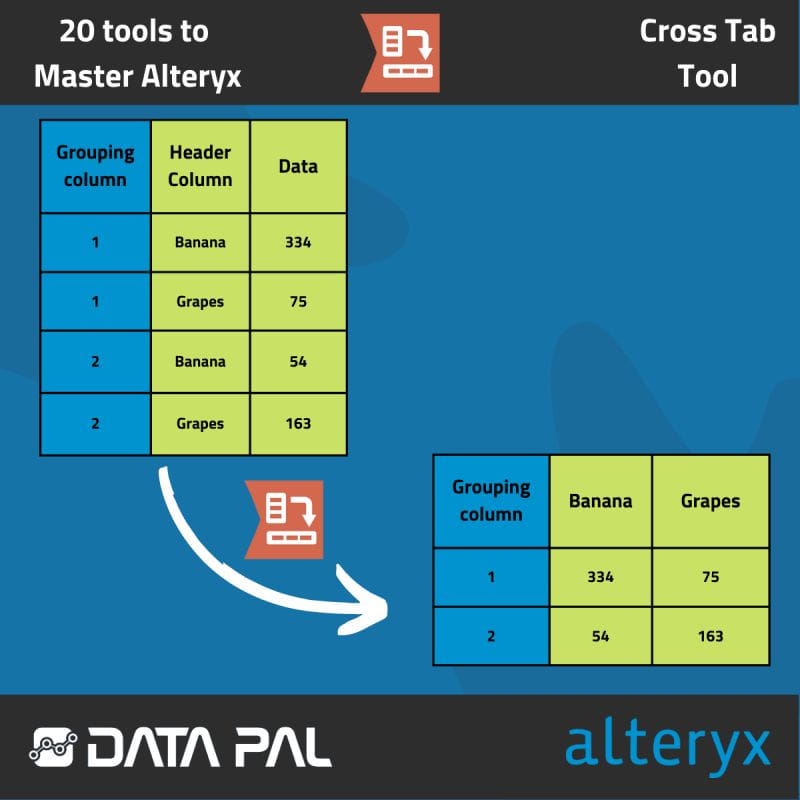
Cross Tab Tool Troubles? Here's the quick guide You Need to check!
What should we be aware of when it comes to Cross Tab?
➡️ Cross Tab is used to change the data orientation from a vertical to a horizontal axis.
➡️ Configuration of Cross Tab allows you to adjust it to plenty of different types of data; in most basic cases, you pick the value that the data will be grouped by, the column where the header is and where the values are stored as well as the method for aggregating values.
➡️ The outcome of this process is the creation of new columns from the data marked in the tool configuration.
Under the post, you can see a simple visualization explaining how Cross Tab works.

Original concept by Data Pal, re-used with permission.
Interested in a free and open-source alternative to Alterxy?
Check https://knime.qumbaqa.com.

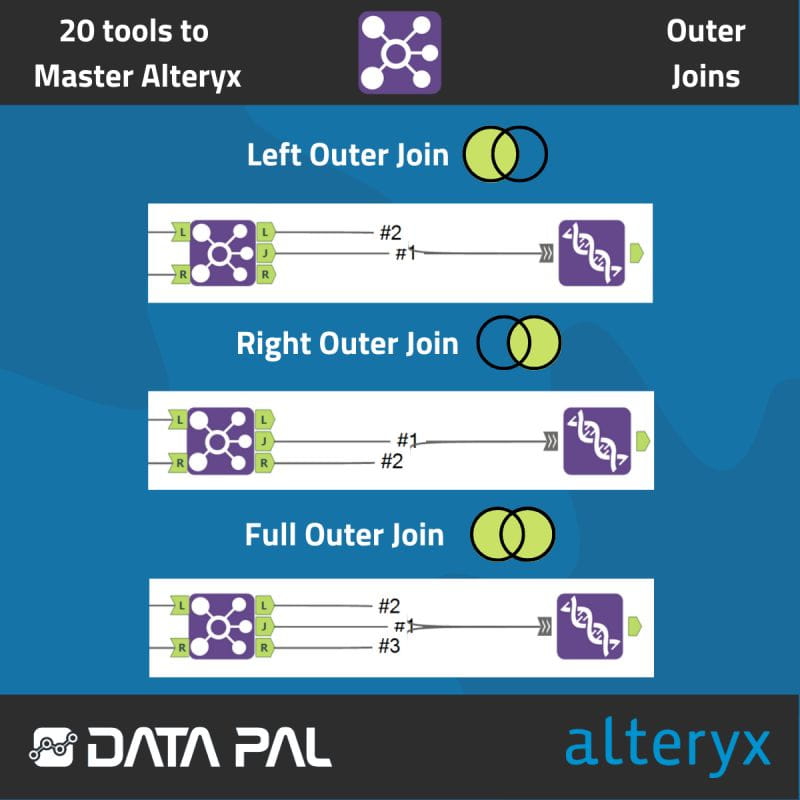
Do you know how to create outer joins in Alteryx?
The join tool doesn’t create outer joins, “L” and “R” anchors contain only the fields that were not joined by the tool. But there is a simple solution to create a join of your liking by using the Union tool.
➡️ Connect the Union tool with the correct anchors to create the outer joins you need.
➡️ The image below this post illustrates which anchors should be connected to the Union tool for each respective.
If you have any additional insights or tips on Join tool, please feel free to share them in the comments below!

Original concept by Data Pal, re-used with permission.
Interested in a free and open-source alternative to Alterxy?
Check https://knime.qumbaqa.com.